Quick Calculations
Note: Quick Calculations expose semantic calculation options, as described here. Context calculations, which are not technically semantic logic, are exposed side-by-side with quick 'semantic' calculations. Importantly, end-users do not need to be concerned about the differentiation between these 2 engines.
Quick Calc Types
Grouping
Grouping functions allow users to quickly group and aggregate the selected items and list the unselected ones (or vice versa). This is often used in ad-hoc analysis, when the user wants a fast track ability to quickly group certain items to see them in aggregate, leaving the others in the native state.
For example, you wanted to quickly group Acme, Adihash and Esics Manufacturers (shown in the first image below). You could right click, choose Grouping & List All Others - and immediately create the visualization and query below in the second image in a single quick step.

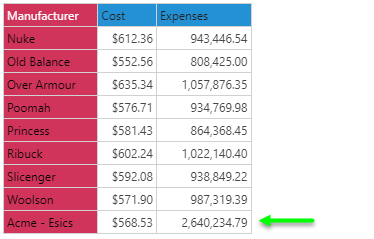
- Click here for a more comprehensive review of Quick Calc grouping.
Formulas
Formulas are a mix of mathematical operations as well as standard statistical aggregations using the selected items. The choices presented depend on the type and number of elements chosen contextually: member vs measure, date members, number of items etc. In general, the number of formula possibilities are endless. However, the Quick Calc formulations offer a shorter list of typical formulas to balance speed and simplicity against sophistication. The range of formulas is heavily influenced by the type and number of elements interactively selected.
For example, you would like to create gross margin % (which is profit divided by sales as a percent). You can select sales and expenses, then right click and build a new metric using the generic "percentage variance" formula. This would generate the new logic, visualization and query shown below in a single quick step.


- Click here for a more comprehensive review of Quick Calc formulas.
Lists
For example, to build a list from the 4 manufacturers Esics, Nuke, Old Balance and Over Armour you highlight the elements in the element trees, right click and choose Create Standard List. This would generate the list which you could then select and show in your visualization a single quick step.
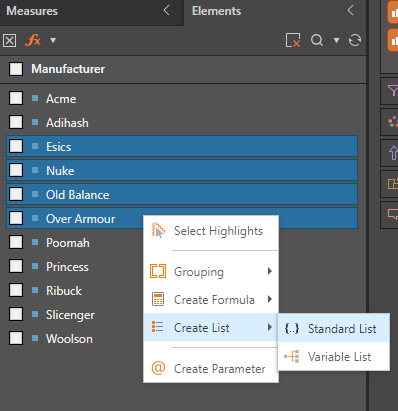
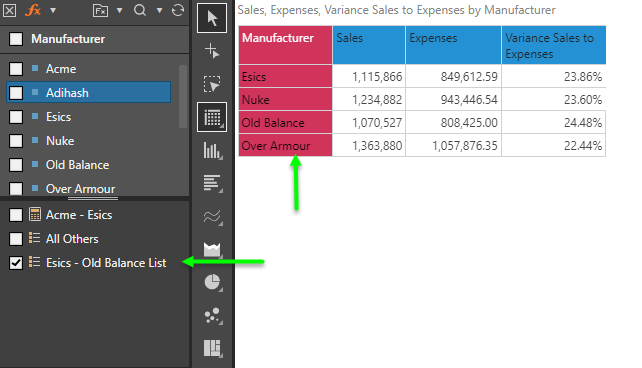
- Click here for a more comprehensive review of Quick Calc Lists.
Parameters
Parameters are an advanced feature that allows users to build lists of items that can be used to drive other calculations or logic. Parameters allow the report designer to make a visual element pop-up in the UI of the application so the report consumer can make an uncomplicated runtime selection, which in turn changes the logic or behavior of a calculation or report. Unlike the parameter building options in Formulate, parameters built in Discover from the right-click context menu simply deliver data driven element lists based on the items selected.
For example, you want to show the currently selected month in the grid (rather than use it to filter the report in the background). You can select the months level in a hierarchy, right click and choose 'Create Parameter'.
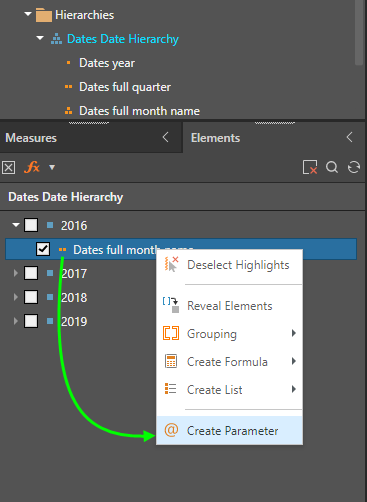
Then you select the new parameters and deselect the separate months selection in the elements tree. Moving the Month Dates hierarchy to columns, the user interface allows you to select the required month from the drop down, while showing you the month on the grid (September 2016). This highly simplifies the change in month selection for users, without only having a typical 'slicer' effect that filters the report.
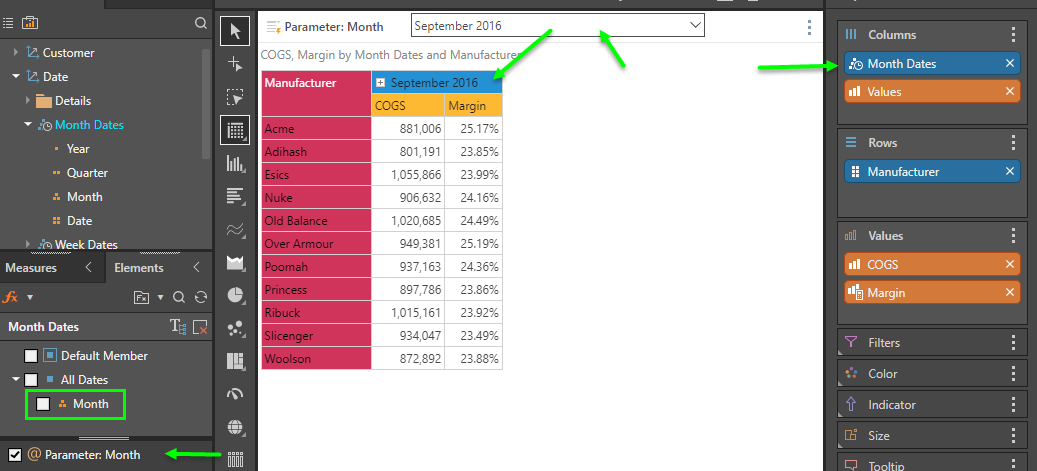
Extending this capability, its possible to make multiple month selections on the columns and even driving highly advanced business logic as well.


- Click here for a more comprehensive review of Parameters.
Managing Quick Calculations
The process of creating and using Quick Calc's is specifically designed to make general assumptions about the logic, naming and presentation of the item to keep the exercise as fast and as simple as possible for users. Often, there is a need to change these formulaic choices as such Quick Calc's can be shared, edited and deleted.
- Click here for more detail on each of these capabilities.